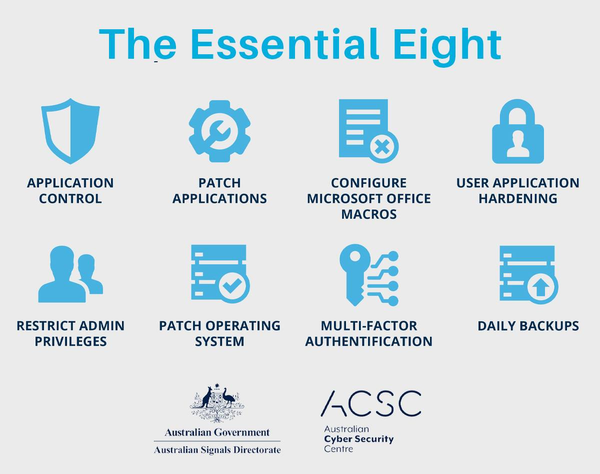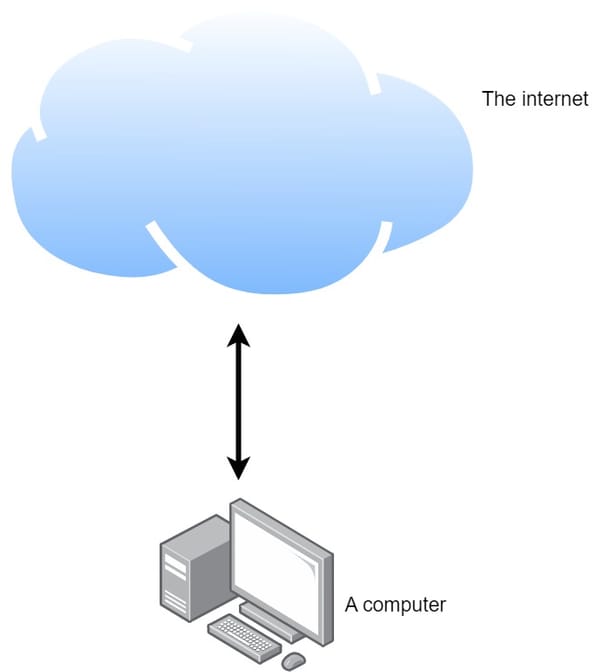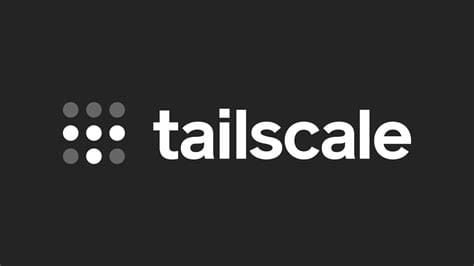Install Proxmox

Installing Proxmox is a great way to set up a powerful virtualization platform and container-based infrastructure. Proxmox VE (Virtual Environment) is an open-source hypervisor that combines two virtualization technologies: KVM (Kernel-based Virtual Machine) and LXC (Linux Containers). It allows you to run both virtual machines and containers on a single system. Below is a step-by-step guide to installing Proxmox VE on a dedicated server or a virtual machine.
Note: Before proceeding, make sure you have a server or a virtual machine with at least 2 CPU cores, 4 GB of RAM (8 GB recommended), and sufficient disk space (100 GB recommended).
Step 1: Download Proxmox VE ISO Image
Visit the official Proxmox website (https://www.proxmox.com/proxmox-ve) and download the latest Proxmox VE ISO image.
Step 2: Create Bootable USB Drive (Optional)
If you plan to install Proxmox on a physical server, create a bootable USB drive using software like Rufus (for Windows) or Etcher (for Linux and macOS).
Step 3: Boot from Installation Media
Insert the bootable USB drive or attach the Proxmox VE ISO image to your virtual machine. Boot the server or virtual machine from the installation media.
Step 4: Proxmox VE Installation
You should now see the Proxmox VE installer menu. Select "Install Proxmox VE" and press Enter.
Step 5: Select Language
Choose your preferred language for the installation process and click "Next."
Step 6: Accept License Agreement
Read and accept the Proxmox VE license agreement. Then click "Next."
Step 7: Choose Target Disk
Select the disk where you want to install Proxmox VE. You can use the entire disk or choose manual partitioning. Click "Next" after selecting the disk.
Step 8: Set Root Password
Enter a strong password for the root user. This password will be used to access the Proxmox VE web interface and the server's command line. Click "Next" after setting the password.
Step 9: Network Configuration
Configure the network settings for your Proxmox VE server. Provide the hostname, IP address, netmask, gateway, and DNS server information. Click "Next" when done.
Step 10: Time Zone
Select the appropriate time zone for your location and click "Next."
Step 11: Package Repository
Choose the package repository. In most cases, the "No Subscription" repository is sufficient for community use. Click "Next" to continue.
Step 12: Confirm Installation
Review your installation choices and click "Install" to start the Proxmox VE installation process.
Step 13: Installation Progress
Wait for the installation to complete. Once finished, remove the installation media and reboot the server.
Step 14: Accessing Proxmox VE Web Interface
After the server has rebooted, you can access the Proxmox VE web interface by typing the server's IP address into your web browser. The web interface is available at https://your_server_ip:8006/.
Step 15: Log in to Proxmox VE
Log in to the Proxmox VE web interface using the root user and the password you set during the installation.
Step 16: Create Virtual Machines and Containers
Congratulations! You have successfully installed Proxmox VE. Now, you can start creating virtual machines and containers to build your virtual infrastructure.
Remember to consult the official Proxmox documentation (https://pve.proxmox.com/wiki/Main_Page) for further configuration and management of Proxmox VE.
Happy virtualization!